This CTF is designed to challenge you by placing you into a Zork-like story.
How does it work? You will need to connect your badge with a USB-C cable. If you don’t have a USB-C cable, NRECA staff have a few that you might be able to use. Note that the cable MUST allow data transfer – some USB cables are “charge only” – so if you don’t get a connection to the badge, this is probably why.
You connect the badge on the back to your laptop’s USB port. If you don’t want to use your own laptop, we do have three of them near where you picked up your badge (soldering station) that you can use as well.

(Note: be gentle with these plugs – they won’t withstand a lot of abuse and they are very limited editions!)
IMPORTANT: Ensure the physical switch on the back of the badge is in the “OFF” position.
Connect the USB Cable to your Computer. Once you’re connected, it’s going to be an RS-232 over USB connection.
Download the Arduino Software at the following link to connect to the badge.
https://www.arduino.cc/en/software
*If using NRECA provided laptop, software is already installed.
*Note: You may receive several prompts for driver install and firewall exceptions.
Once installed, Launch Arduino Software.
Click on the Serial Monitor Icon as shown in the image below.
Ensure Both NL & CR are selected.
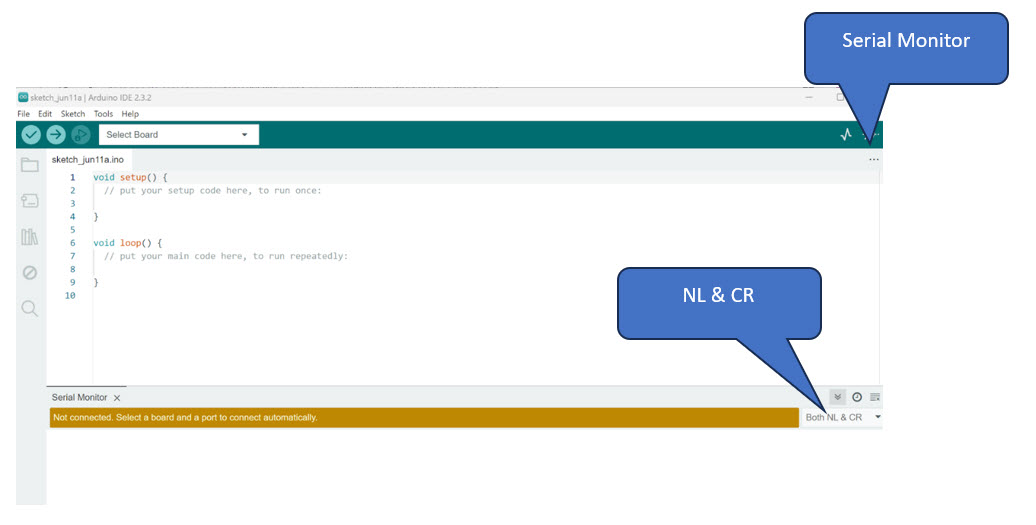
Select Board Dropdown
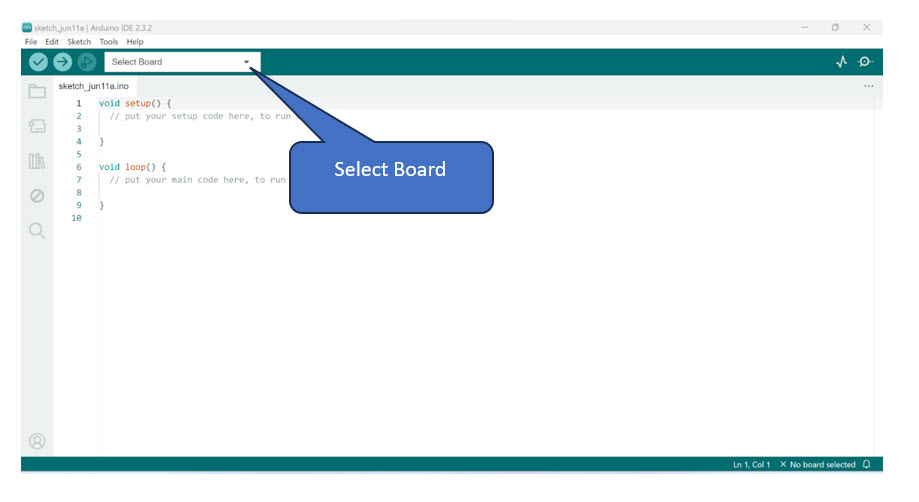
Select Board Options
*Choose the board option “Adafruit Circuit Playground”
*Select the appropriate USB COM Port
*Click OK
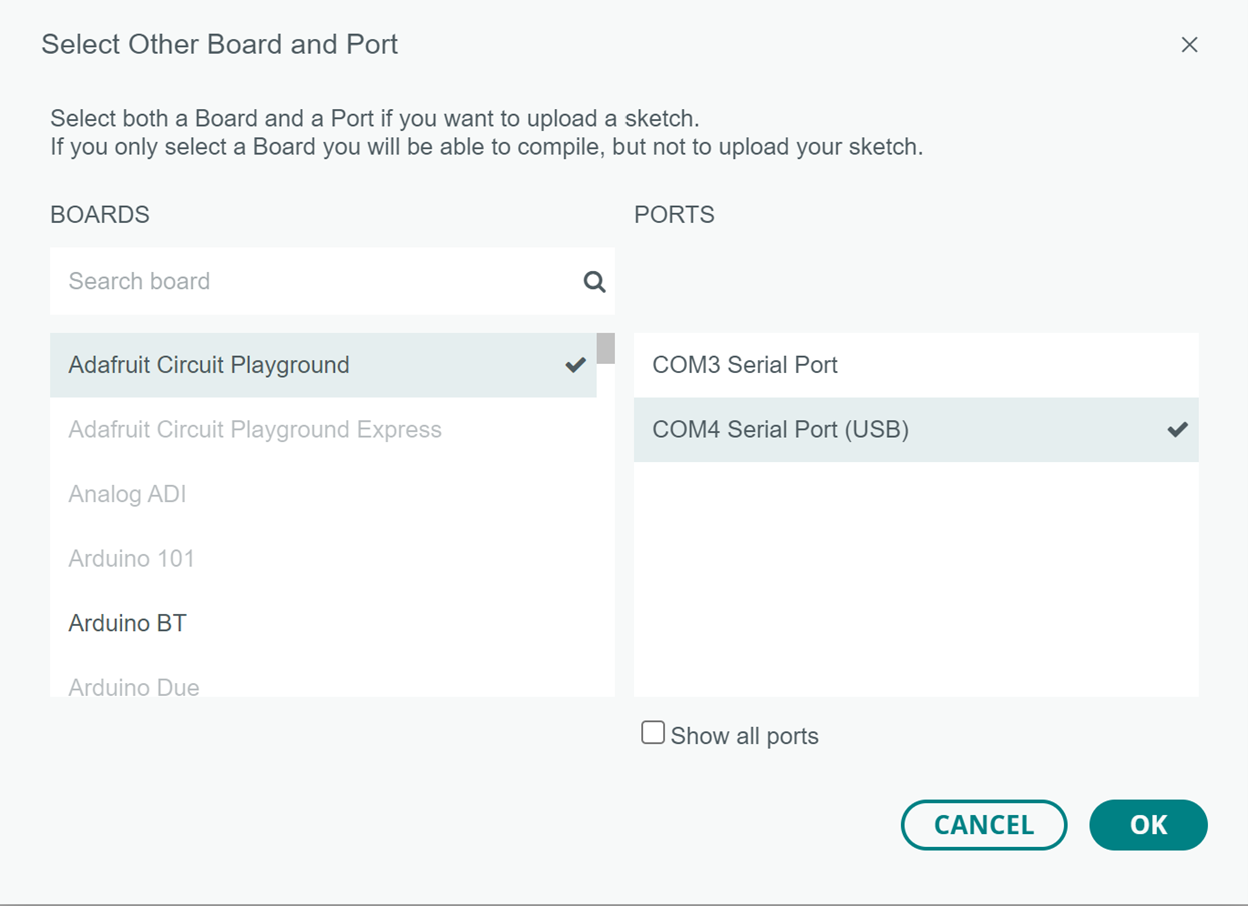
*Once you return to the main screen, ensure Baud Rate is 9600
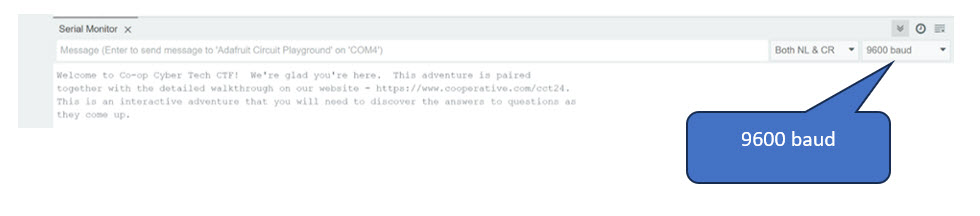
Enter *** in the Serial Monitor line to connect to the badge.
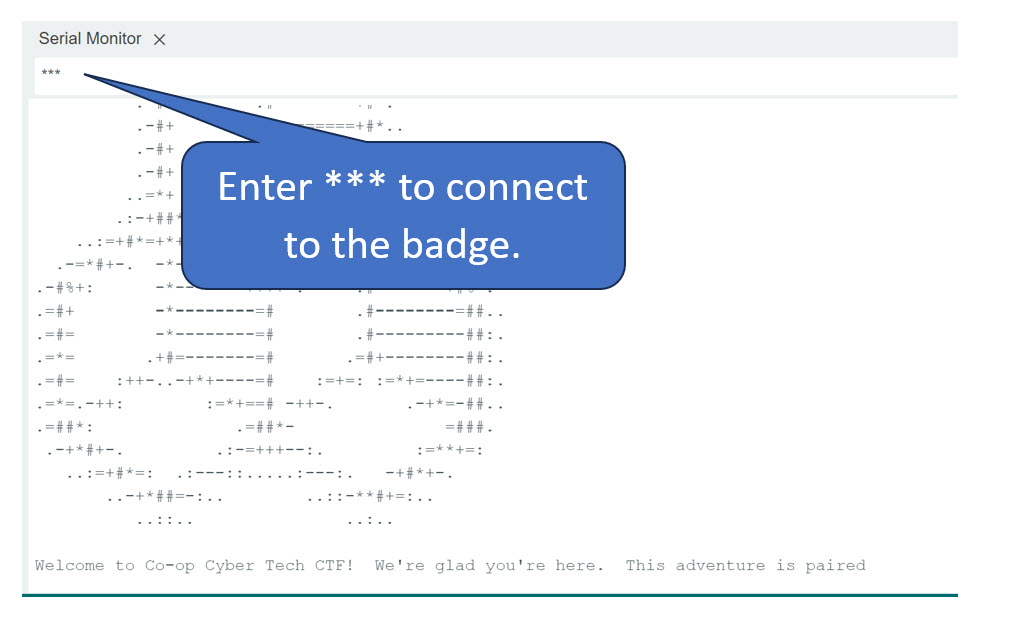
Now that you’ve connected to the badge, you’re going to need this website along with the Arduino prompts on the USB serial interface in order to win the CTF. As you complete the challenges, watch the badge – it will change as you progress!
If you need to reconnect your badge, just enter *** in the serial monitor line.
[row]
[column 12 center]
[button-coop title="Enter%20the%20world!" link="%2Fconferences-education%2Fmeetings%2FCo-op-Cyber-Tech%2FPages%2FDark-Grid.aspx" /]
[/column]
[/row]
CTF sponsored by:
[row center middle]
[column 4]
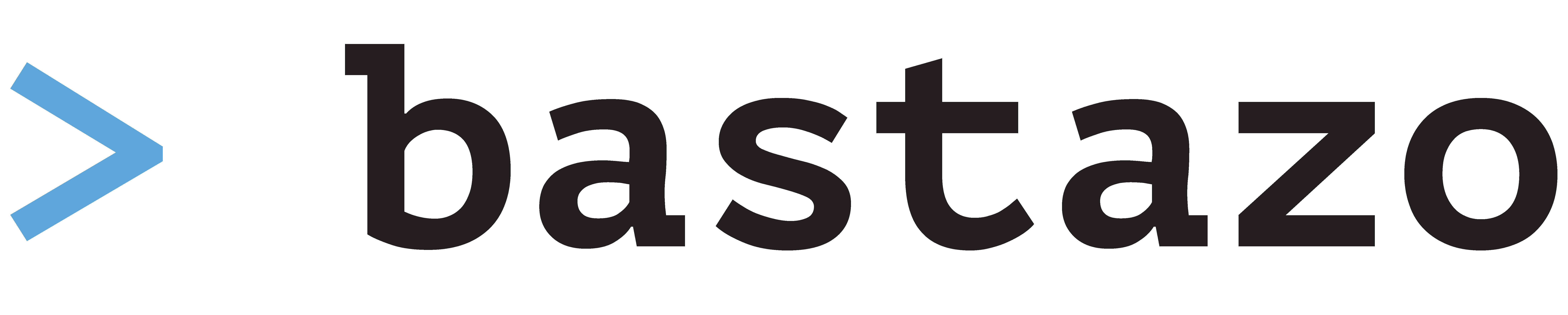
[/column]
[column 4]

[/column]
[column 4]

[/column]
[/row]
[row center middle]
[column 4]

[/column]
[column 4]
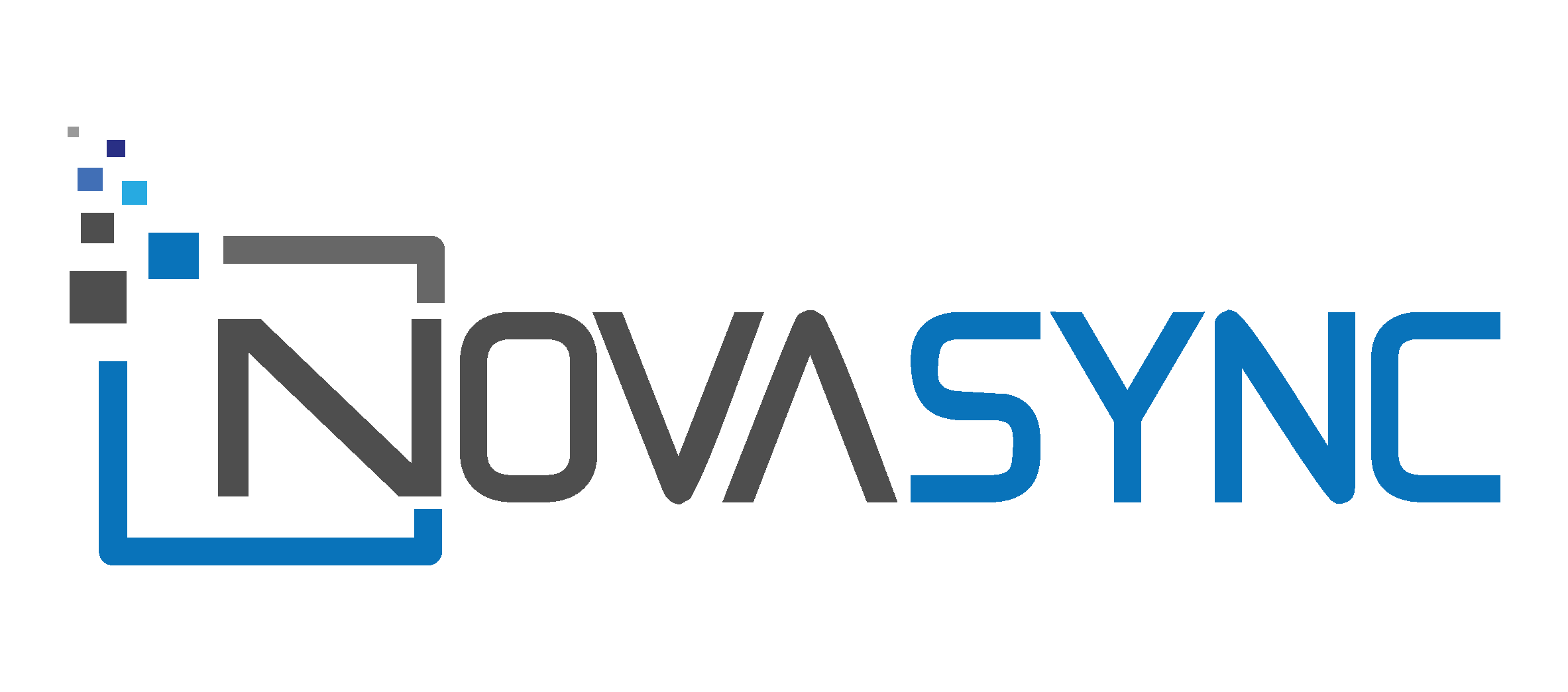
[/column]
[/row]
